Nvidia¶
Overview¶
-
https://blog.csdn.net/huanghaihui_123/article/details/87985403
-
https://www.linkedin.com/pulse/installing-nvidia-cuda-80-ubuntu-1604-linux-gpu-new-victor/
Check Graphics Card¶
-
Check your Nvidia graphics card
or -
check which driver is being used for Nvidia card
or -
query and select driver
output
WARNING: you should run this program as super-user.
*-display
description: VGA compatible controller
product: GP106 [GeForce GTX 1060 3GB] [10DE:1C02]
vendor: NVIDIA Corporation [10DE]
physical id: 0
bus info: pci@0000:01:00.0
version: a1
width: 64 bits
clock: 33MHz
capabilities: vga_controller bus_master cap_list rom
configuration: driver=nvidia latency=0
resources: irq:130 memory:f6000000-f6ffffff memory:e0000000-efffffff memory:f0000000-f1ffffff ioport:e000(size=128) memory:f7000000-f707ffff
*-display
description: VGA compatible controller
product: HD Graphics 630 [8086:5912]
vendor: Intel Corporation [8086]
physical id: 2
bus info: pci@0000:00:02.0
version: 04
width: 64 bits
clock: 33MHz
capabilities: vga_controller bus_master cap_list rom
configuration: driver=i915 latency=0
resources: irq:128 memory:f5000000-f5ffffff memory:d0000000-dfffffff ioport:f000(size=64) memory:c0000-dffff
WARNING: output may be incomplete or inaccurate, you should run this program as super-user.
Nvidia Jetson¶
-
查看系统信息
-
查询Jetson设备与开发环境版本的基础信息
-
查看系统的l4t的版本号
Install Nvidia Drivers¶
Drivers in App Store¶
查看驱动
output
WARNING:root:_pkg_get_support nvidia-driver-390: package has invalid Support Legacyheader, cannot determine support level
== /sys/devices/pci0000:00/0000:00:01.0/0000:01:00.0 ==
modalias : pci:v000010DEd00001C02sv00001043sd000085BCbc03sc00i00
vendor : NVIDIA Corporation
model : GP106 [GeForce GTX 1060 3GB]
driver : nvidia-driver-450-server - distro non-free
driver : nvidia-driver-418-server - distro non-free
driver : nvidia-driver-495 - distro non-free
driver : nvidia-driver-460-server - distro non-free
driver : nvidia-driver-470 - distro non-free recommended
driver : nvidia-driver-390 - distro non-free
driver : nvidia-driver-460 - distro non-free
driver : nvidia-driver-470-server - distro non-free
driver : xserver-xorg-video-nouveau - distro free builtin
安装驱动
Install Drivers Manually¶
download nvidia drivers:
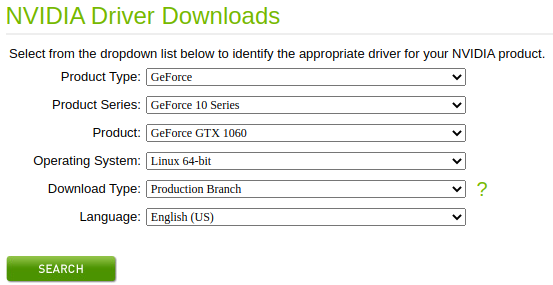
disable and check nouveau:
- disable nouveau
and add below in it - update and reboot
- check nouveau
Ubuntu 18.04 begin
-
Ubuntu 18.04:登录时按
ctrl + alt + F2进入命令行并使用用户名密码登录,并输入sudo telinit 3打开一个新的 TTY1 界面,安装Ubuntu 18.04至此安装结束!
Ubuntu 18.04 end
enter tty and turn off gui:
- enter tty1
- turn off gui
install nvidia drivers:
Bash
sudo apt-get remove nvidia-*
sudo ./NVIDIA-Linux-x86_64-396.18.run -no-x-check -no-nouveau-check -no-opengl-files
- no-x-check:安装驱动时关闭X服务
- no-nouveau-check:安装驱动时禁用nouveau
- no-opengl-files:只安装驱动文件,不安装OpenGL文件, 只有禁用opengl这样安装才不会出现循环登陆的问题
check status and settings:
-
check your installation status
or -
settings
uninstall nvidia drivers:
- uninstall nvidia drivers or